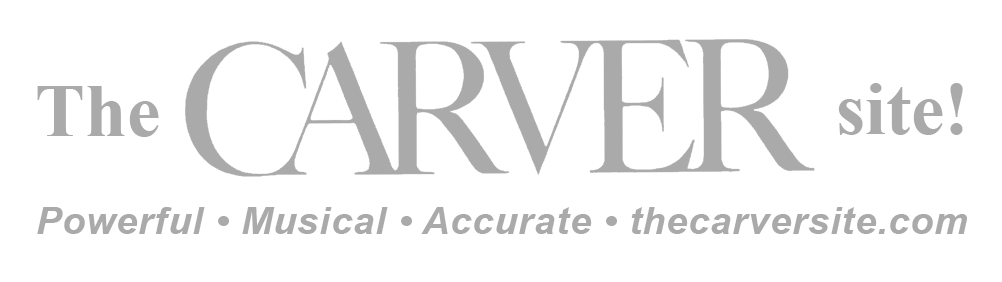-
Posts
6,000 -
Joined
-
Last visited
-
Days Won
64
Content Type
Forums
Events
Articles
Downloads
Gallery
Store
Everything posted by RodH
-
Another "lost" John Coltrane album Blue World article, NPR
-
Try this version LT....
-
DSOTM. All of it. Also The Wall. Sorry Kevin!
-
You're looking for a second one?
-
YYZ - Rush YYZ = World airport code for Toronto's Pearson International airport BTW.
-
One way to find out......
-
I did. Only Rush can save you.
-
Is smooth jazz allowed in this thread?
-
The title is not indicative Perfectly Unhappy by Andy SHEPPARD, Espen Eriksen Trio The album art makes me think of the original Star Trek series... sorry red shirt guy.
-
Speaking of John Coltrane, here's a little insight into how jazz is different.
-
Yep. So many subsets of the jazz genre. Listen to a few of the classics, try some new jazz, some fusion jazz, some world jazz - you're bound to find something that piques your interest. Jazz is about not being the 1-2-3-4-1-2-3-4 repetition of some other genres.
-
I'm partial to this one:
-
Well this has certainly drifted off-topic.
-
This was released Tuesday, just getting into it now: Chris Potter - Circuits
-
Peter Erskine & The Dr. Um band Peter was a member of Weather Report (Couldn't guess that from the album art, could you?) Jazz fusion April 2018 https://jazztrail.net/blog/2018/4/2/peter-erskine-on-call-album-review
-
Svensson passed away 11 years ago, but this live recording was released in May of 2018 as a 2 CD set - with little information. Esbjorn Svensson Trio, Live at the Barbican Center, London From the Independent (UK) 27 May 2005: "The Esbjorn Svensson Trio, or EST as they like to be known these days, do to the jazz piano trio what James Joyce did to coming-of-age tales by cutting up the form and starting afresh. This acclaimed Swedish group have been a hit on the European scene for a while now. In 2000, the German news weekly Der Spiegel hailed Svensson as "the future of the jazz piano", and since then his trio have consolidated their position as one of the top bands on the circuit. They are currently more popular than most big American jazz names. Attracting the kind of following EST enjoy prompts accusations - often well founded - of dumbing down. But Svensson is one of those rare musicians who dispenses the common touch without compromising his art. He avoids the usual jazz musician's stock-in-trade of cramming as many notes as he can into the square inch, instead favouring innovative silences and a darkly intense lyricism that allows his emotional honesty to show through. Although he once dabbled among the magical spells of the pianist Keith Jarrett's Belonging period, the new spirit Svensson has come up with is shorn of Jarrett's angst and the feeling that a good thing has been taken to wearying extremes. Featured were several tunes from EST's current album, Viaticum (which went gold in France and platinum in Germany), including "Tide of Trepidation", "Eighty-eight Days In My Veins" and the title track. The suave use of lighting underlined the shifting moods of EST's music while their careful use of dynamics, unusual in jazz, which usually opts for fast-equals-loud, slow-equals-soft, made Svensson's lyrical intensity stand out in sharp relief. Yet the non-conformist Dan Berglund likes Jimi Hendrix and Richie Blackmore (of Deep Purple) and is not afraid to use a wah-wah pedal or feedback with his acoustic bass ("Mingle In the Mincing Machine"), while the drummer Magnus Ostrom dances around formal regularity with a variety of techniques, such as using his fingers on his snare to emulate pop's rhythm samples. EST renew the notion that the cutting edge of jazz need not involve volatile experimentation. At the head of a sense-sharpening breeze of change currently blowing through European jazz, Svensson and his back-up band, the guitarist Eivind Aarset's Electronique Noir, gave further evidence that the best European jazz is no longer a pale imitation of what is happening in the United States. Indeed, here was evidence that Europe is now moving ahead in creativity and originality. Aarset's here-and-now reflection of jazz mixed improvisation with rhythms inspired by club culture. In the same way that Miles Davis refracted the influence of Hendrix through the chattering symbolism of Bitches Brew, his seminal jazz-rock album of 1969, Aarset projected the spirit of Hendrix's pyroclastic flow into the jumpy, nervous 21st century." - Stuart Nicholson http://www.londonjazznews.com/2018/05/cd-review-esbjorn-svensson-trio-est.html
-
Another bass player... Kevin Reveyrand / Reason and Heart "Kevin Reveyrand has been participating to many musical projects as a bassist, upright player and arranger. As a very versatile musician, he has been performing for the last twenty years at the most prestigious venues of the world in different contextes, jazz, world music or pop music and is often called up to play in studio sessions… For the last 3 years, Kevin has been touring with Christopher Cross, Charles Aznavour, Asa, Patrick Bruel, Lara Fabian… He is also working as a producer and arranger for several artists, Fabrice Legros (Reunion island), Asa (Nigeria), Tipari (Reunion Album), François Buffaud (France), Ivan Jullien Jazz big band. Kevin is also a Jazz player and has performed with huge musicians like Billy Cobham, Robben Ford, Larry Carlton, Olivier Ker Ourio, Mike Stern, Nguyen Lê…"
-
Tonight's find, still getting through it: Dynamic, and varied - still listening.
-
Something a little different than "What are you listening to" for those of us into jazz. Not reissues, but newly released albums. Please introduce the artist/group and a little info about the album. A link to an album cover is cool, videos are not necessary. I'll go first Latest discovery: Thicker than Water by Brian Bromberg. Brian is an accomplished bass player both electric & acoustic. The album was released in July of 2018
- 149 replies
-
- 14
-

-

-

-
OCCD is a very odd disease.....
-
I believe the spring is part of the switch unit, the button is pressed on to the switch shaft - barely. This is one i sold a couple years ago: I'll look to see if I have more info on the remote. If you go with a Logitech universal, they have the codes for this unit.
-

HAPPY BIRTHDAY Kingman!!!!!
RodH replied to Dnspy007's topic in The Welcome Shop (Please read first)
Hey birthday boy! You can rock out with 2 beers at a time today! -

demo room testing topic
RodH replied to Nahash5150's topic in Demo Room [visit here to learn about Rooms]'s Demo Forums
What exxacly is this?